LCD I2C Library
This tutorial shows you how to control an I2C-based LCD Display with a custom library. Let’s get started!
The Setup
Downloading Software
We first need to install some software that this library requires:
opkg update
opkg install git git-http python-light pyOnionI2C
Next, we will download the custom I2C LED library:
cd /root
git clone https://bitbucket.org/fires/fireonion_i2c_lcd
Connecting the LCD Display
Make the following connections:
| Omega Pin | LCD Display Pin |
|---|---|
| 5V | 5V |
| GND | GND |
| 20 | SCL |
| 21 | SDA |
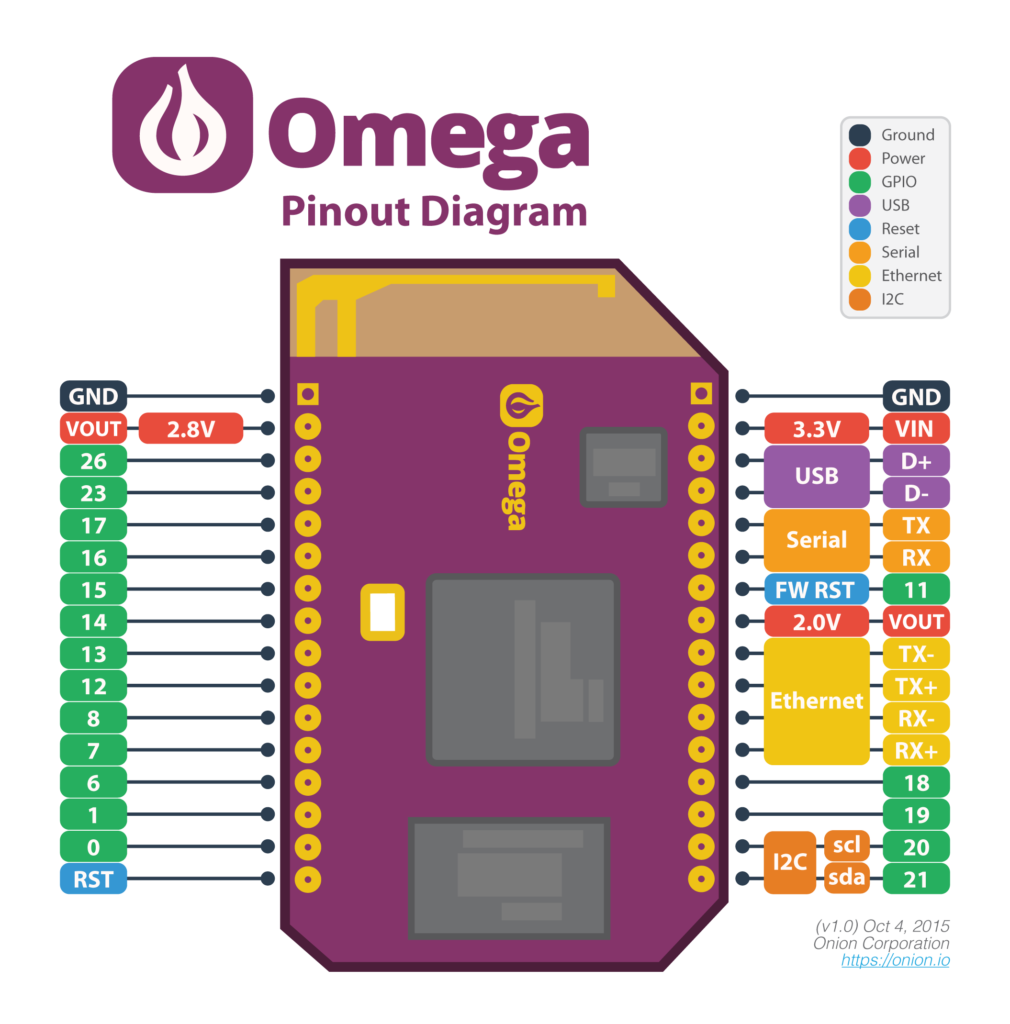
Running the LCD Library Code
Navigate to the src directory:
cd fireonion_i2c_lcd/src
Run the command:
python lcd.py
Now you should see sample text on your LCD. You can edit lcd.py to change the displayed text.

You can also import the whole library into your own python project!
More
More and latest info at : http://davidstein.cz/2016/03/13/onion-io-i2c-lcd-16x220x4-backpack-library/
To Do
- Add support to call this library from shell with arguments to make it more confortable use with other programming languages
- Test on 20x4 display. IF SOMEBODY GOT a 20x4 Display please test it and send feedback.
Acknowledgements
Thanks to Fires04 for writing this tutorial!